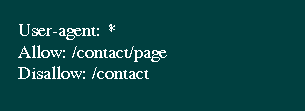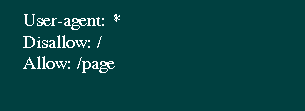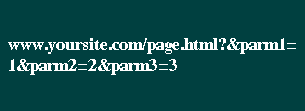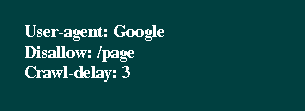Congratulations on starting your new blog! In the business world, having a voice and platform by which to reach your audience is extremely important. Blogging will give your business voice, and, if promoted properly, can increase traffic to your blog for free!
WordPress is a great way to get your blog started. A word press blog is free, easy, and extremely customizable! Writing good blog content is a great way to generate traffic from several different sources. If you utilize keyword-rich content, you will see increases in traffic not only from search engines but from clients sharing your posts on social media, not to mention link referrals from other websites!
While writing, a blog is essential to your business, you cannot expect it to be successful without the proper blog promotion. Sales will come in from your posts, but it’s all about where you spend your time marketing your blog.
How to Get People to Read Your Blog
It’s all about the content in your posts. Blogging rule number one is that you have to have amazing content that will grab your reader and make them want to continue the article they started AND return to see additional posts. Your writing needs to be knock their socks off incredible – and there are three ways to accomplish this:
- Pick a topic that is brand new to your industry.
- Write something new about the topic you choose, and write it better than anyone else.
- Choose a topic that’s already been written about, and take a different approach.
Your blog needs to fall into at least one of these categories, or blog promotion is not going to be easy. Let’s dive into each of these points a little further.
Covering Something Brand New
Coming up with a topic that no one has covered in the past is the hardest point to accomplish. In most cases, your topic has already been covered in some way, and coming up with a fresh idea that no one has thought of, can be incredibly difficult. The best way to achieve this particular point is breaking out into a newer industry and blogging until you can’t blog anymore!
Write About Your Topic Better Than Anyone Else
It sounds pretty simple, and it can be – your content is written for you! It’s up to you to research your topic, read other blogs about your chosen topic, and make YOUR blog post better than the competition. This can be accomplished through your tone or by providing different information to your readers. Hooking your reader is key.
Taking a Different Approach to an Existing Topic
This point goes hand in hand with point number 2. The same rules apply – take a topic that you’re familiar with, one that is extremely relevant in your industry, and reinvent the wheel. Blogging is one area where repeating content is okay, as long as you say it in a way that no one else has tried. The way to do this is by looking at the topic from a completely different point of view. Connect dots that have not been connected yet, or provide an opposite opinion from the norm! Shake things up, and driving traffic to your blog will be easy.
The main thing to remember before you put too much time into your posts is to do your research! Find out what your competition has written! Use a tool like
Buzzsumo to find the popular content on your topic and read up. It will give you an idea of what is already successful in your targeted arena. Focus on making your content great, and the steps you need to make greatness a reality. This is your first step, even before you start writing.
How to Promote Your Blog
You’ve written your content, it’s amazing, and now you’re ready to promote your blog to the masses. But where to promote your blog? There are many different ways that you can use to get people to ready your blog and increase traffic to your website.
Social Media
Like it or not, blog promotion is connected to social media. Start thinking of blogging as an arm to your social media marketing strategy. Every time you write and post a new blog post, share it on your social media accounts. Twitter, Facebook, Pinterest, and LinkedIn are your friends. Don’t just utilize your business accounts, either! Make sure that your personal account is following your business account and SHARE your business posts with friends and family. They are a guaranteed audience that will like, and possible share, your posts to their network! Free marketing! Remember that sharing once is not where social media stops. Keep sharing your content regularly. Change up the title of your post, the image that goes with it… and your posts will stay fresh in the eyes of your audience.
Email Marketing
Start gathering email addresses NOW. If you don’t already have an email sign up on your website, get one. Email is an easy way to share your blog content with an audience that has already shown interest in what you have to say! Once website visitors give you their email address, they’re looking to you for information. This comes in many forms, and keeping your audience updated on your blog (which is an extension of your business voice) is a great way to show your industry knowledge. There are a few different ways that you can use email marketing to your advantage:
- Send out an email each time you write a new blog post. Simple, but effective. Bring the content to your readers, don’t make them seek it out.
- Send a newsletter. Bi-weekly or monthly is a great way to stay in touch with your readers. Again, you’re delivering the content directly to your readers instead of depending on them to seek out the information. Keep the content of the newsletter short and concise, and link articles directly to your blog, thus driving traffic to your website!
- Social Shares.
Enable social sharing on your emails. Make it easy for your audience to send your blog posts directly to their social media accounts. Stats don’t lie – within a few hours of publishing your blog posts, posts are shared on social media around 12 times alone. The great thing about word press blog is that they also offer an easy plugin that will automatically add social sites do all of your posts. No work on your part – they’re just ready to share!
Get Traffic to Your Blog
If you don’t already have a social media audience, it Is time to get one. It takes work but building an email, and social audience is extremely important to building your brand and driving traffic to your blog, resulting in more sales!
Do outreach. Go to your competitor’s Facebook page. Take a look at the audience that’s engaging with them. Look to people that are in your industry that area is already running a successful blog. Ask them to share your content – the worst that they can say is no!
Create a list of people that may be interested in your content. This can be competitors, other writers, and industry leaders. Send an email asking them for a quick shout out on social media or in their blog posts. Don’t be shy – the worst that can happen is they say no! There’s also a good chance they’ll say yes – but not asking kills your chances.
Create Link Bait
As you are creating your blog content, think about those that have included you while you built your business, or those whose advice you still refer back to. Put their names, blog posts, social media, etc. in your post and link to the specific site! This is called link bait, and not only does it help drive traffic to the person you’re talking about, it is an AMAZING way to get your name out there to top influencers in the industry. It also increases your chances that they will take your post and share it on their blog, which will tap into an audience that you can market to! Remember – flattery gets you everywhere!
Guest Posts
Remember this for the duration of your blog – ask for promotional space. If you know a top influencer in the industry, REACH OUT and ask for a guest spot on their blog. While it may not happen immediately (they may want you to prove that you know what you’re talking about!), it shows that you’re serious about your topic and that you see this person as someone that can help you move through the industry.
Comment on Blogs
Be active in your industry. Comment on blogs that you read, and on social posts. Always include your business name and a link back to your website in your post. This is a great way to stay in front of your audience, and if people continuously see your name in comments, they’re going to start recognizing you as someone of importance in the community.
Run a Contest
Who doesn’t like free stuff? Running a contest to promptreaders to share your blog posts, read your blog, AND comment on your posts is a great way to build your audience. As they share your post about the contest, your audience will continue to grow! The best part – the prize doesn’t have to be huge. Give away your product – or something related to it!
Participate in Forums
This goes right along with commenting on blogs – forums are an amazing place to showcase your knowledge, AND to promote your additional industry content. People post in forums for answer to questions, and keeping your name in front of them, while providing relevant information (and correct answers!) is the best way to get name recognition in the marketplace! Most forums will allow you to customize your signature, which is where you want to add a link to your blog.
Using a Social Locker
Social lockers are a great way to make sure that people are sharing your content on their social media feeds. By providing only a portion of your blog post, enough to really hook the reader and providing a reason for them to read to the end, and then locking out remaining content until they share the post on Facebook et la, ensures your post makes it to the masses! To sweeten the deal, make a PDF or other relevant downloadable only available when the person shares this particular post.
Using Paid Promotion to Get Traffic to Your Blog
The above options were all free ways for you to use for blog promotion. Now, let’s look at paid ways to get traffic to your blog.
Using Re-marketing to Re-Engage Your Visitors
Retargeting, Remarketing (either term works) is the art of showing ads to people who have already been on your site. Think about when you shop on Amazon – and the next time you visit a website for entertainment, the item you searched for will appear in an ad in the sidebar. This is retargeting.
Remarketing can help you reach 84% of people who have already visited your site. Let that number sink in for a moment. 84%. The numbers break out further into sites and days – 84% of your audience on 5 – 10 websites within 10 – 18 days are the actual statistics for remarketing. However, you look at it – 84% is a huge portion of your already engaged audience!
Remarketing is great to get visitors to keep coming back to your blog and build the trust needed to get them further and further down the sales path. Remember – all of this blogging is for one purpose. To promote and increase sales! A few remarketing tools to look into are Adroll and marketing 360. There are several tools that can assist with your retargeting – it’s all a matter of what works for you and your budget.
Paid Search Engine Marketing
We all want to be number one on Google. Every business strives for this, and few achieve it. And those that DO achieve it are using paid advertising. There are several ways to use Google Adwords to get traffic to your blog, or increase your numbers!
Again, the cost varies based on your budget, so do your research! Purchasing keywords can get intense, and understand the terms your target audience searches for regularly will give you a better understand of where to put your marketing money.
Blogging Isn’t a Passive Activity
We’ve reviewed a lot of information on promoting your blog in this post. The best thing to remember when you’re starting your blog, or working on blog promotion is that a blog is not a passive marketing tool. It takes research and dedication to ensure that your posts reach your intended audience, and that they continue to be shared throughout many months to come.
Be engaging, be active in your posts, and be PROUD of the work you’ve put into your blog. It’s important for you to WANT to share your words with your audience. If you are excited about your content, that will come across loud and clear to your audience, and make THEM excited to read your posts!
Blog promotion takes time, but as long as you are patient and work consistently to promote and build your brand, you can run a successful blog that will help you drive and increase sales!
RECOMNENDED:
MONETIZE YOU BLOG WITH MAGENET












 Lorem ipsum dolor sit amet, test link adipiscing elit. Nullam dignissim convallis est lone part
Lorem ipsum dolor sit amet, test link adipiscing elit. Nullam dignissim convallis est lone part
 Lorem ipsum dolor sit amet, test link adipiscing elit. Nullam dignissim convallis est lone part
Lorem ipsum dolor sit amet, test link adipiscing elit. Nullam dignissim convallis est lone part
 Lorem ipsum dolor sit amet, test link adipiscing elit. Nullam dignissim convallis est lone part
Lorem ipsum dolor sit amet, test link adipiscing elit. Nullam dignissim convallis est lone part