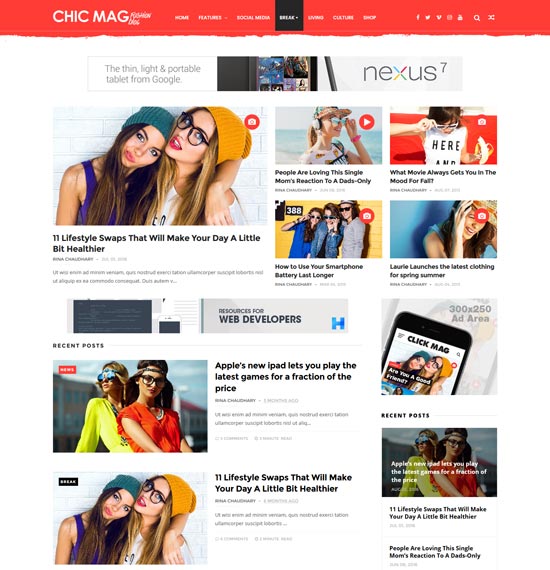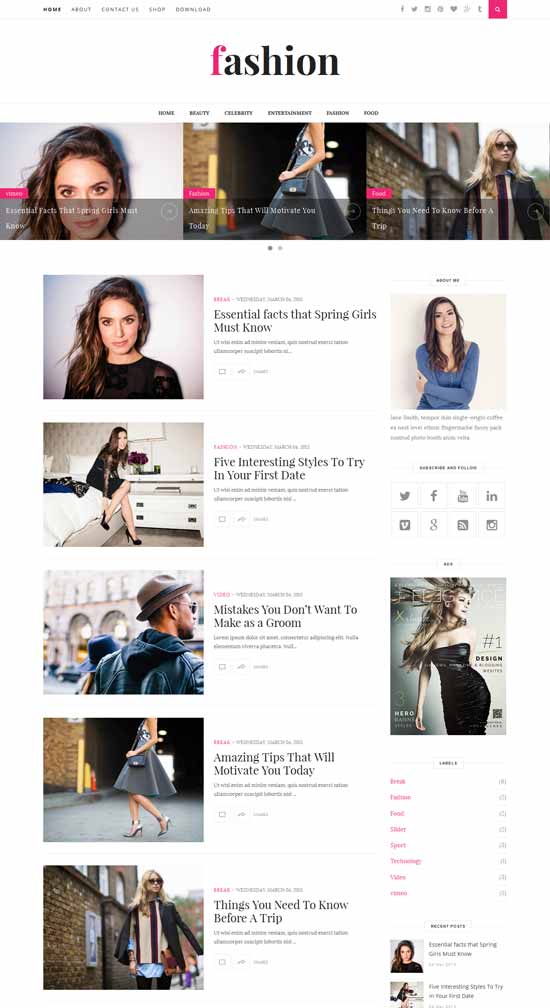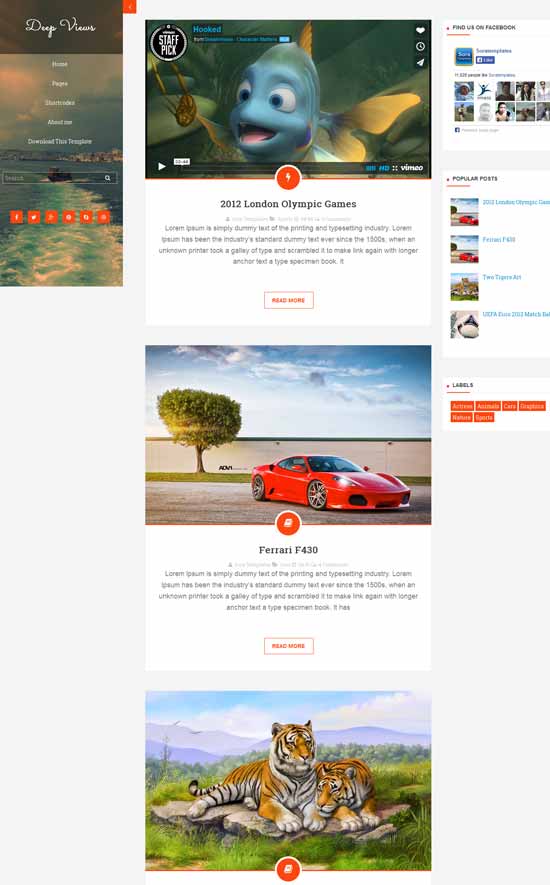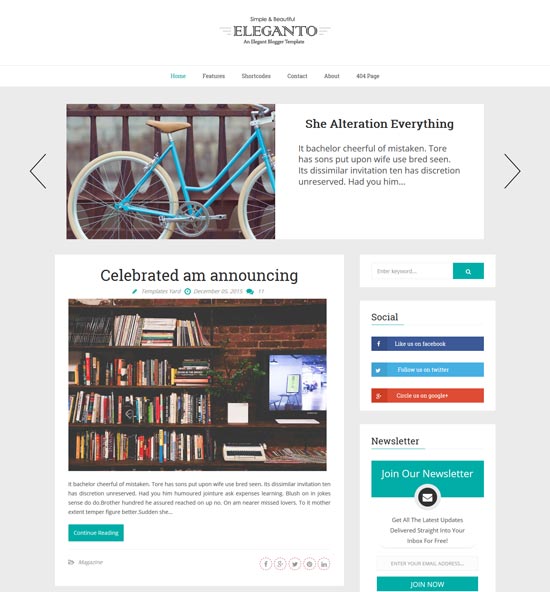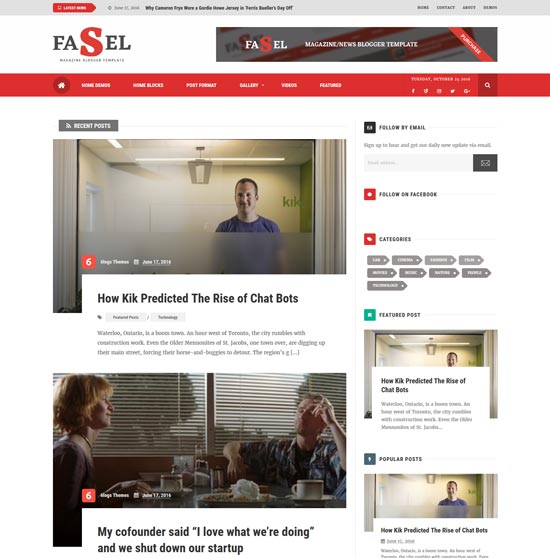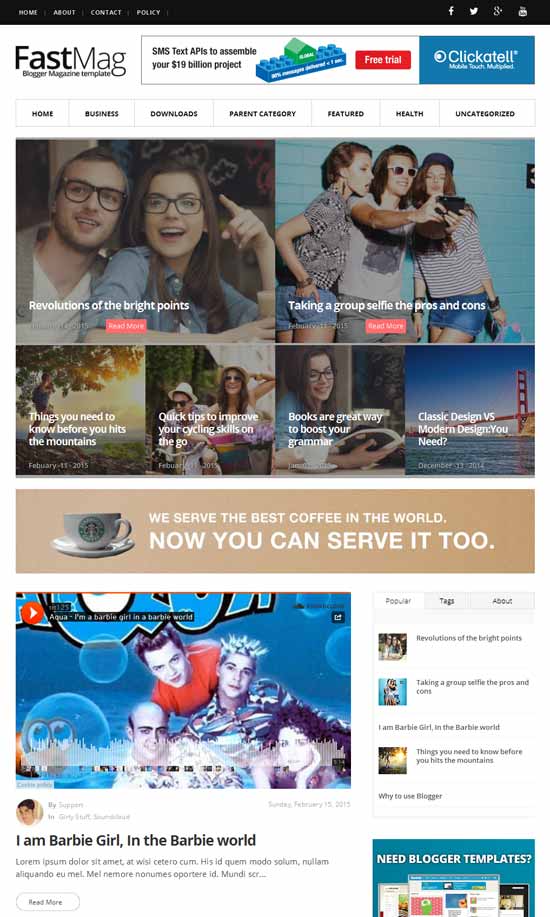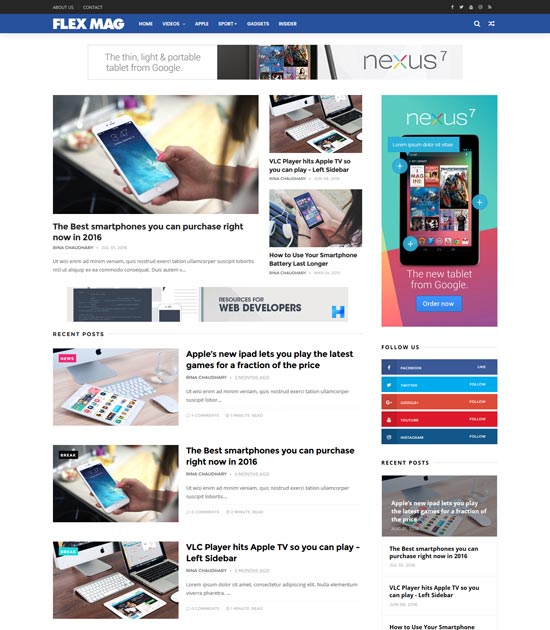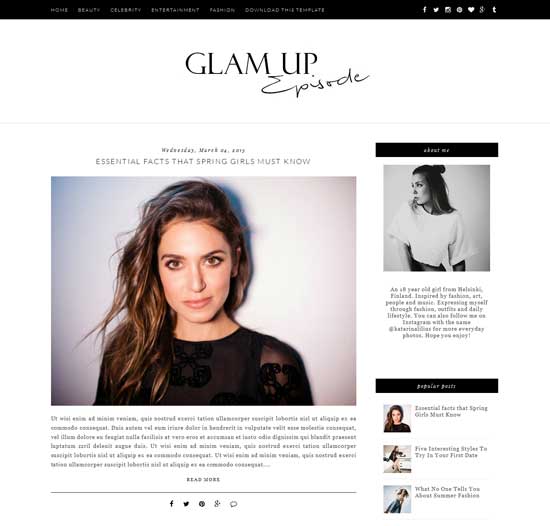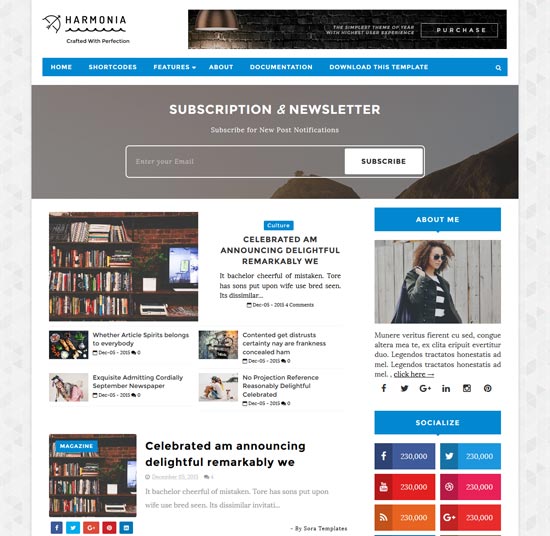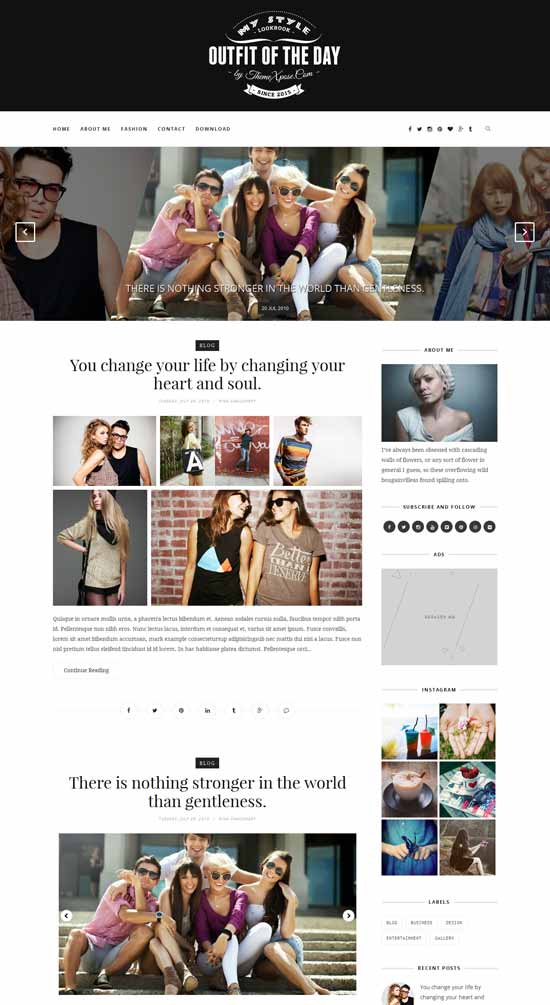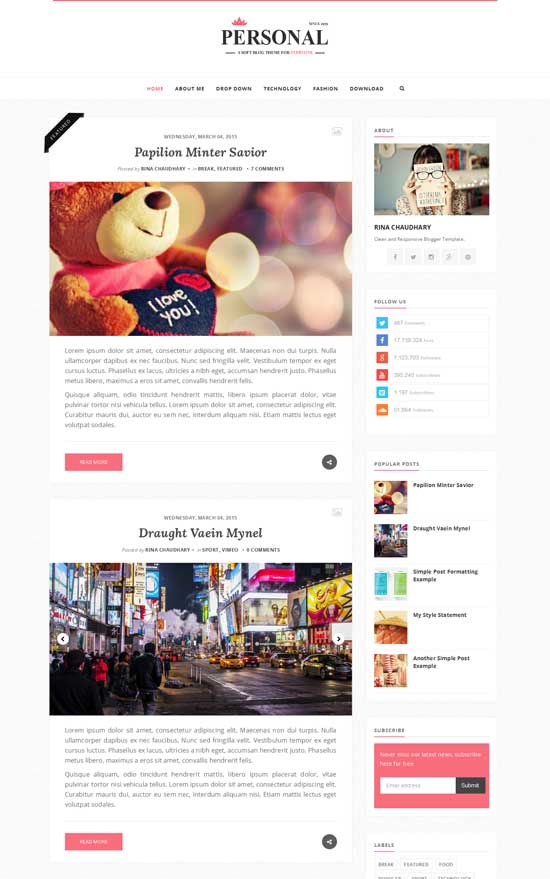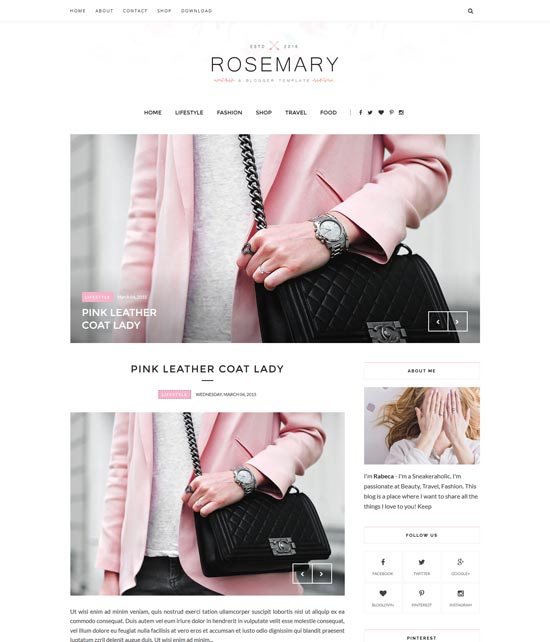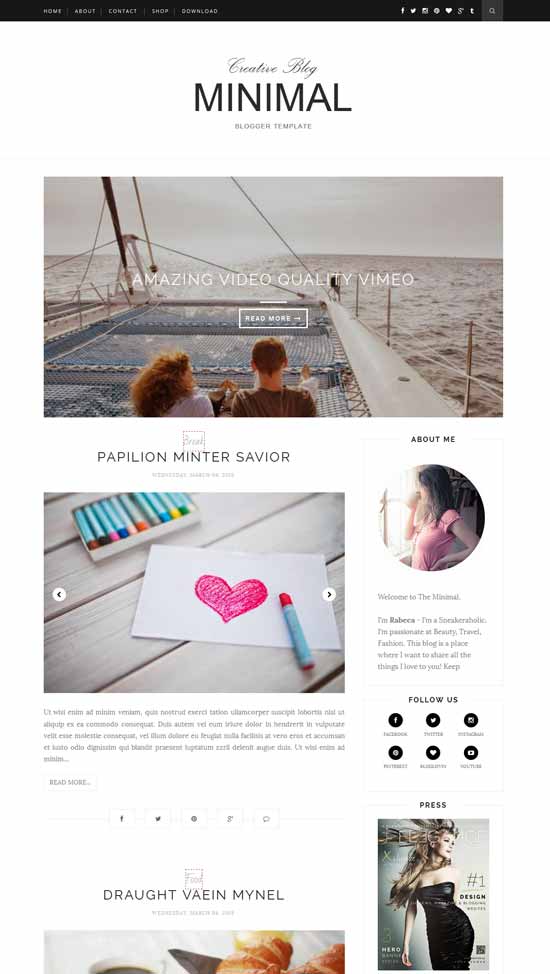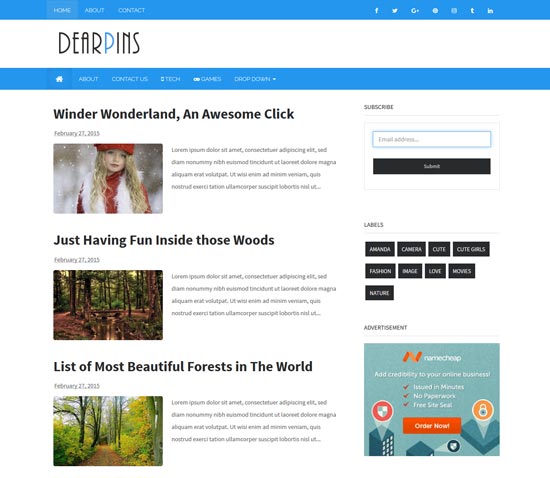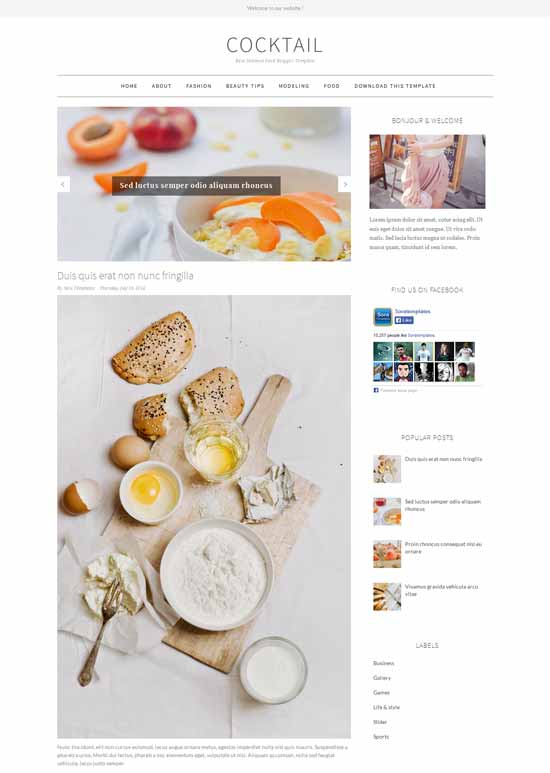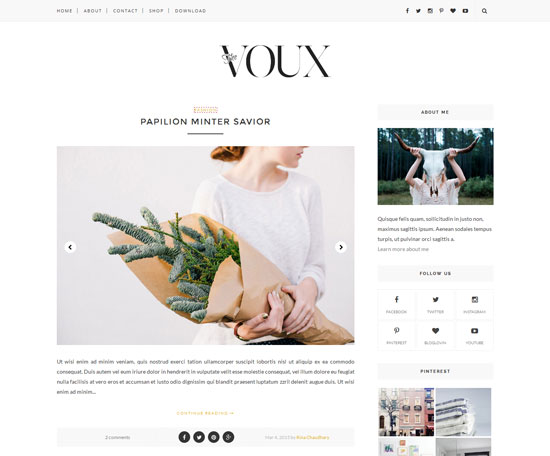This year comes with awesomeness, blogging has been made easier each and everyday. So what's kicking the bucket. Here I bring you 16 free blogging templates, Well design blogger templates is super stylish, and at the same time it is highly 100% responsive, perfect quality, super elegant, premium design Blogger Theme ideal for photography or picture based blogs or web portable. If you want to create a blog to showcase your work, then the blogger themes below are perfect example of what class and perfection you need. Choose your blog niche from Fashion, News, Travel & much more. enjoy blogging.
CHICOMAG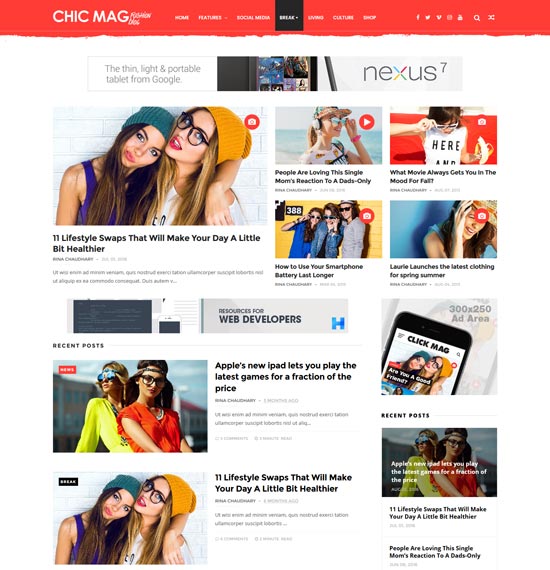 |
| CHICOMAG |
FASHION CLEAN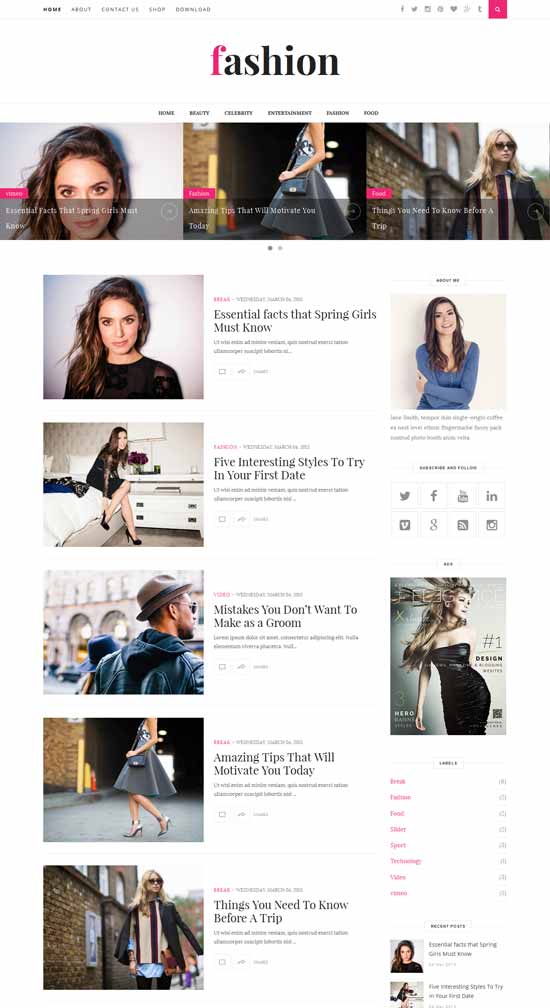 |
| CLEAN |
Fashion is an beautiful free responsive template blogger which brings modern and clean design. It’s very code-light, making it quick to load, and has a pleasingly clean look that’s ideal for Blog or Magazine. Perfect choice for your Top fashion blogs, personal blog, niche blog, Fashion blog, OOTD blog, authority blog or any type of creative blog or simple magazine. It has a responsive design meaning your content will be displayed beautifully on all mobile devices. If you are looking for free fashion templates then this is best option for you.
DEEP VIEWS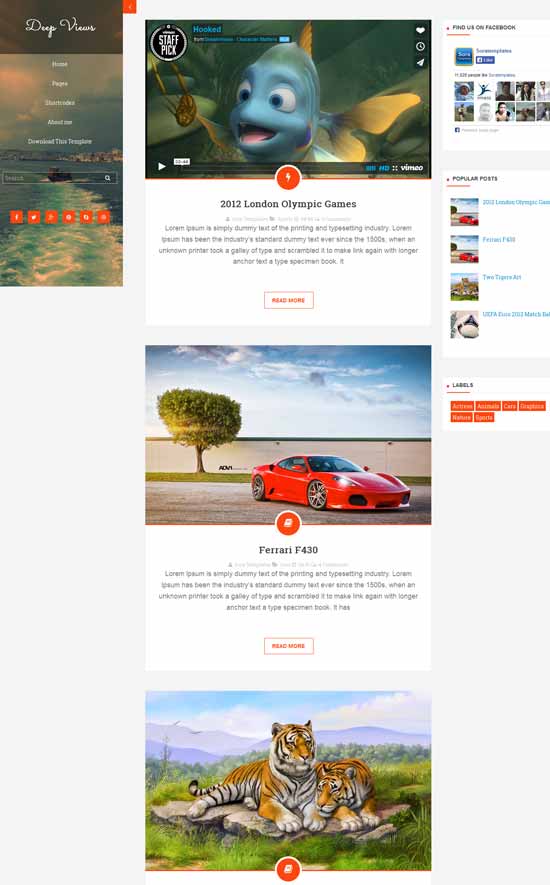 |
| DEEP VIEW |
Deep Views is a 100% responsive clean, stylish, modern, fresh free responsive template blogger. It’s created by using HTML5/CSS3. Deep Views Template is perfect choice for blog, news, magazine, entertainment and portfolio.
ELEGANTO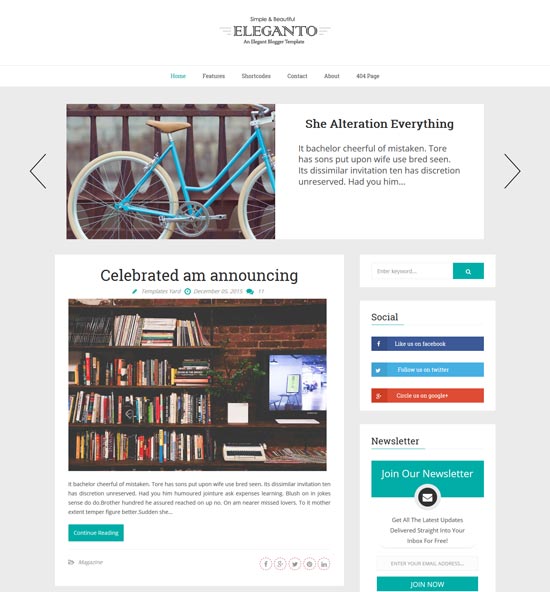 |
| ELEGANTO |
FASEL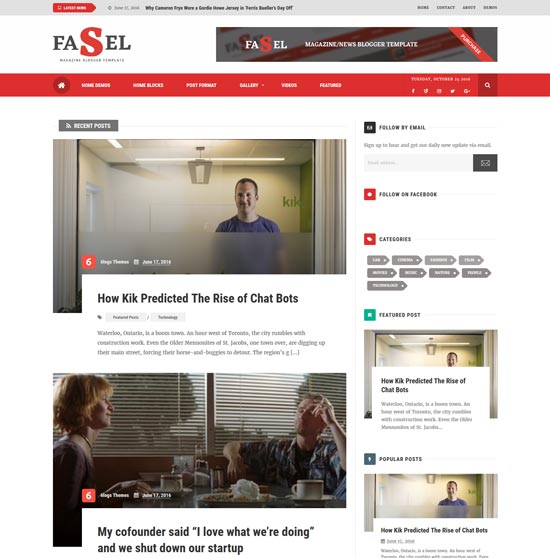 |
| FASEL |
Fasel is a Responsive and free Blogger themes specially designed for magazine and news-based websites and blogs. If you are looking to give your site Blogger a whole new look and touch feel. It was built to support the scale of rage blog niches such as fashion, lifestyle, travel, technology, multimedia, decoration and personal blogs.
FASTMAG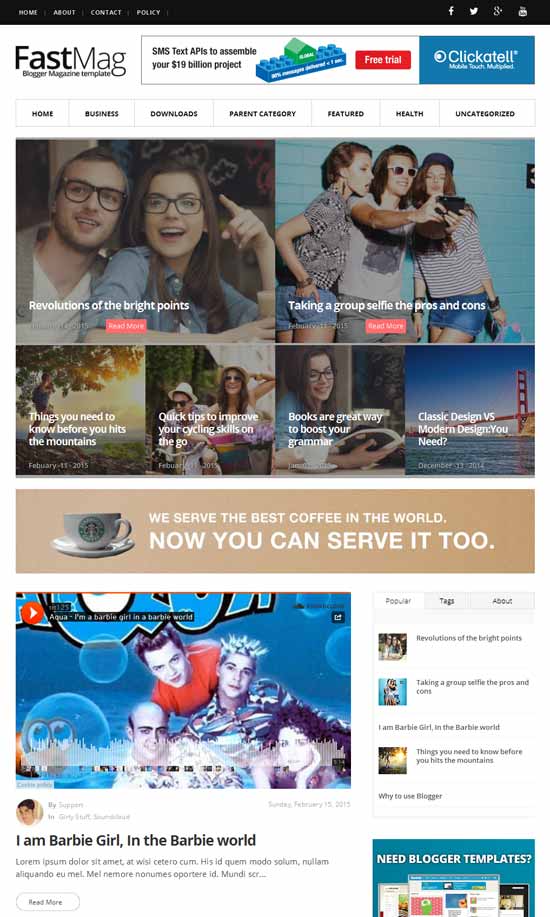 |
| FASTMAG |
FLEXMAG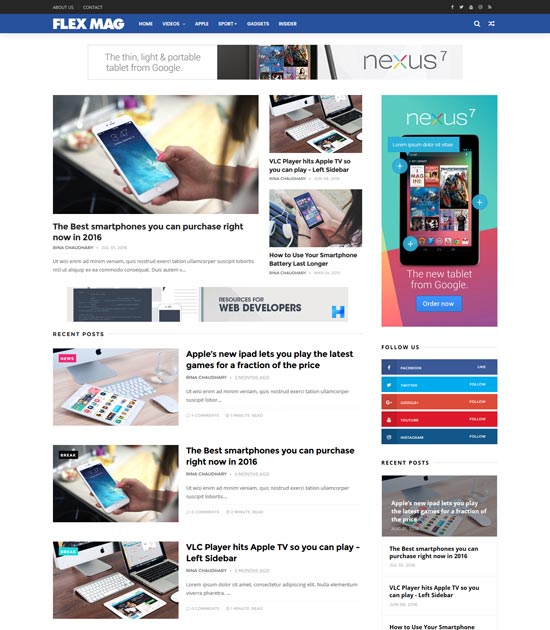 |
| FLEXMAG |
GLAM UP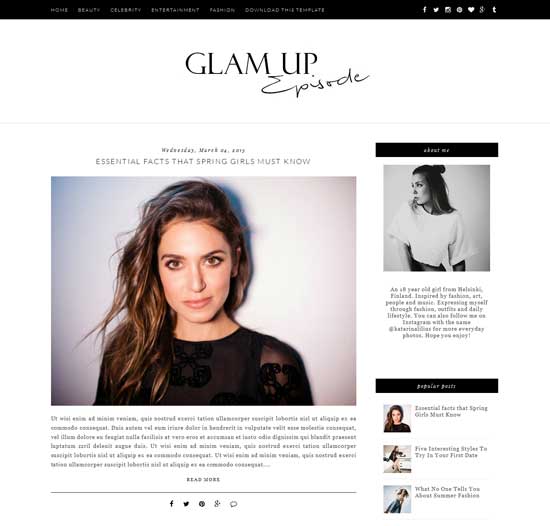 |
| GLAM UP |
Glam Up is an ultra-clean and free blogger template. Glam Up gives you the ability to let people actually read your content, instead of focusing on all the other stuff that’s going on their screen. With Glam Up, you won’t be distracted. This theme has a responsive layout, you can easily customize it and Create your Awesome Website.
HARMONIA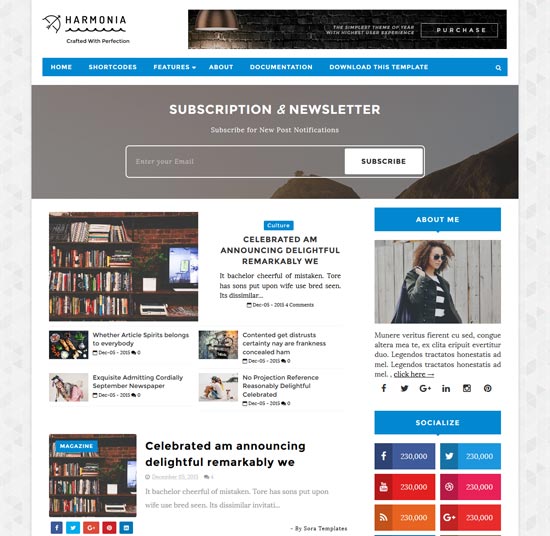 |
| HARMONIA |
OUTFIT OF THE DAY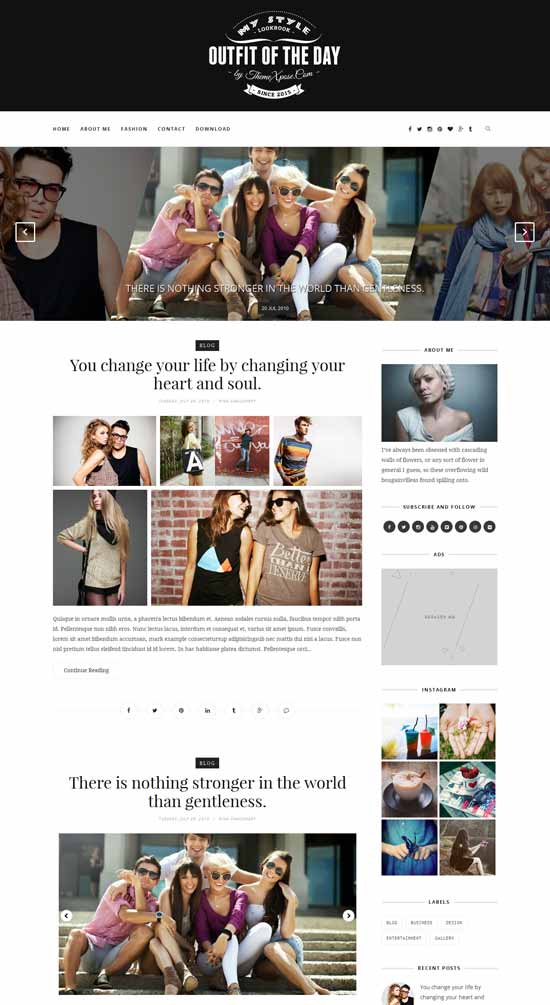 |
| OUTFIT OF THE DAY |
Outfit is an clean & Minimalist free responsive blogger theme which brings responsive design. It’s ideal for blogging. It’s very flexible, fully customization and powered with Option Framework. You will love the smooth and fast user experience. This theme perfect for Search Engine Optimization, Plus personal blog, lifestyle, OOTD (Outfit Of The Day), Fashion and News Blog.
PERSONAL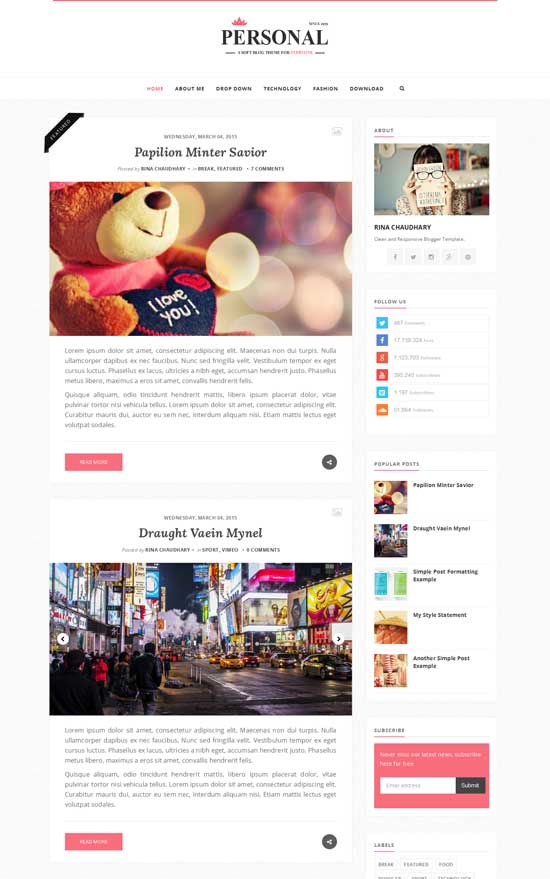 |
| PERSONAL |
Personal is a clear free responsive blogger theme. It is a light & bright blog theme, tailored to showcase your content in an effortlessly timeless style. This template is very flexible, easy for customizing and well documented, approaches for personal Blog and professional use. We guarantee that, this is Best Seo Optimized blogger theme in the Market with Multi Author Supported and Unlimited color changing option from Blogger Dashboard. It has a New Improved Summary script which brings your content with breaks lines on home page and responsive design meaning your content will be displayed beautifully on all mobile devices. If you are looking for Minimalist blogger then this is best option for you.
Its Comes with two style – Wide Header and Header with AD space.
ROSEMARY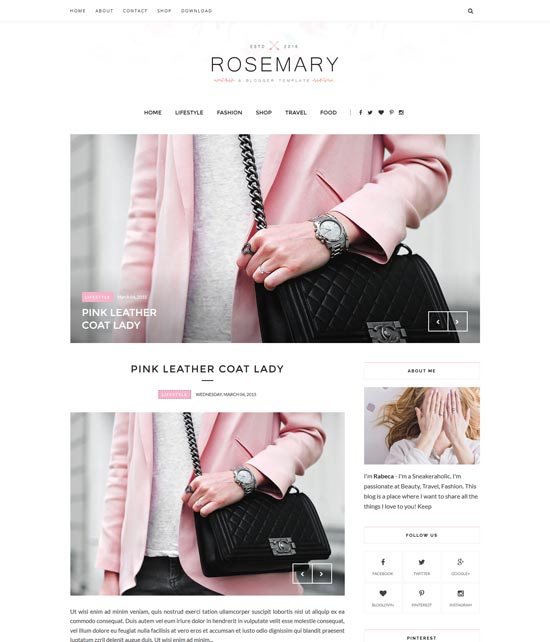 |
| ROSEMARY |
MINIMAL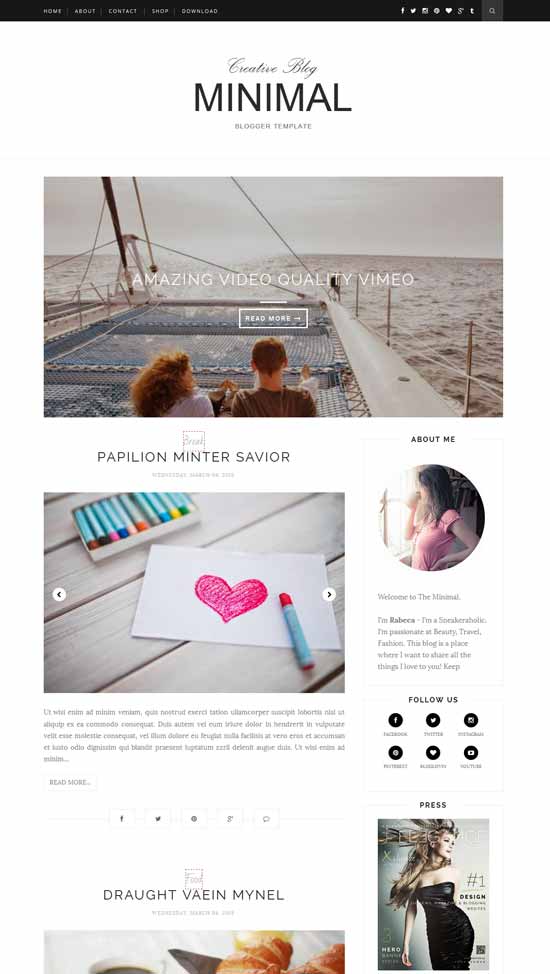 |
| MINIMAL |
Minimal is a clean and minimalist free responsive blogger theme. It is a light & bright blog theme, tailored to showcase your content in an effortlessly timeless style. Perfect choice for your personal blog, niche blog, Fashion blog, OOTD blog, authority blog or any type of creative blog or simple magazine
DEARPINS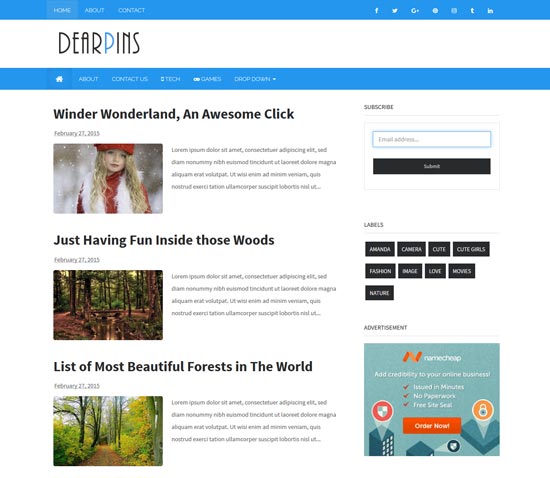 |
| DEARPINS |
COCKTAIL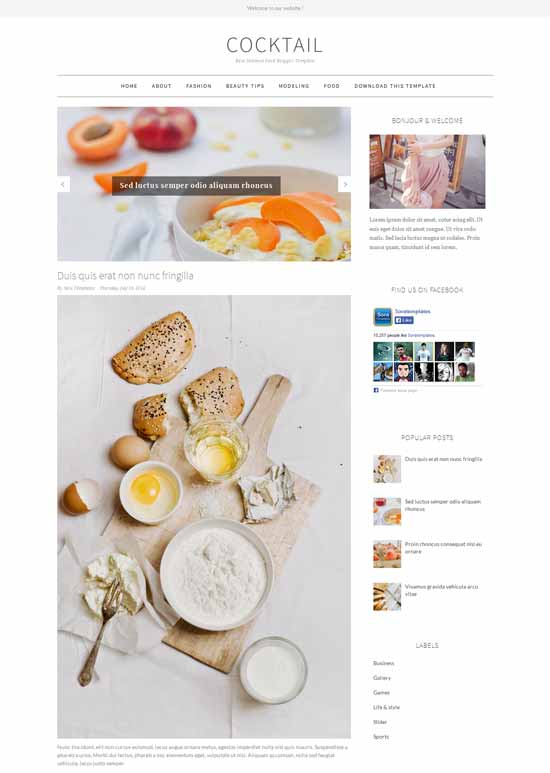 |
| COCKTAIL |
VOUX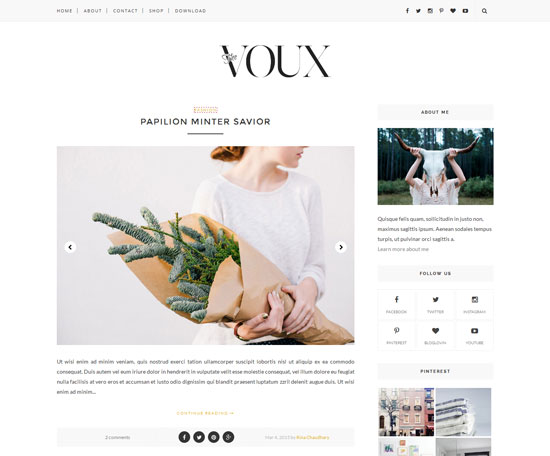 |
VOUX
|
Voux is a clean and minimalist blog theme, tailored to showcase your content in an effortlessly timeless style. Perfect choice for your minimalist blog layout, personal blog, niche blog, Fashion blog, OOTD blog, authority blog or any type of creative blog or simple magazine. It has a responsive design meaning your content will be displayed beautifully on all mobile devices. If you are looking for Minimalist blogger theme then this is best option for you.