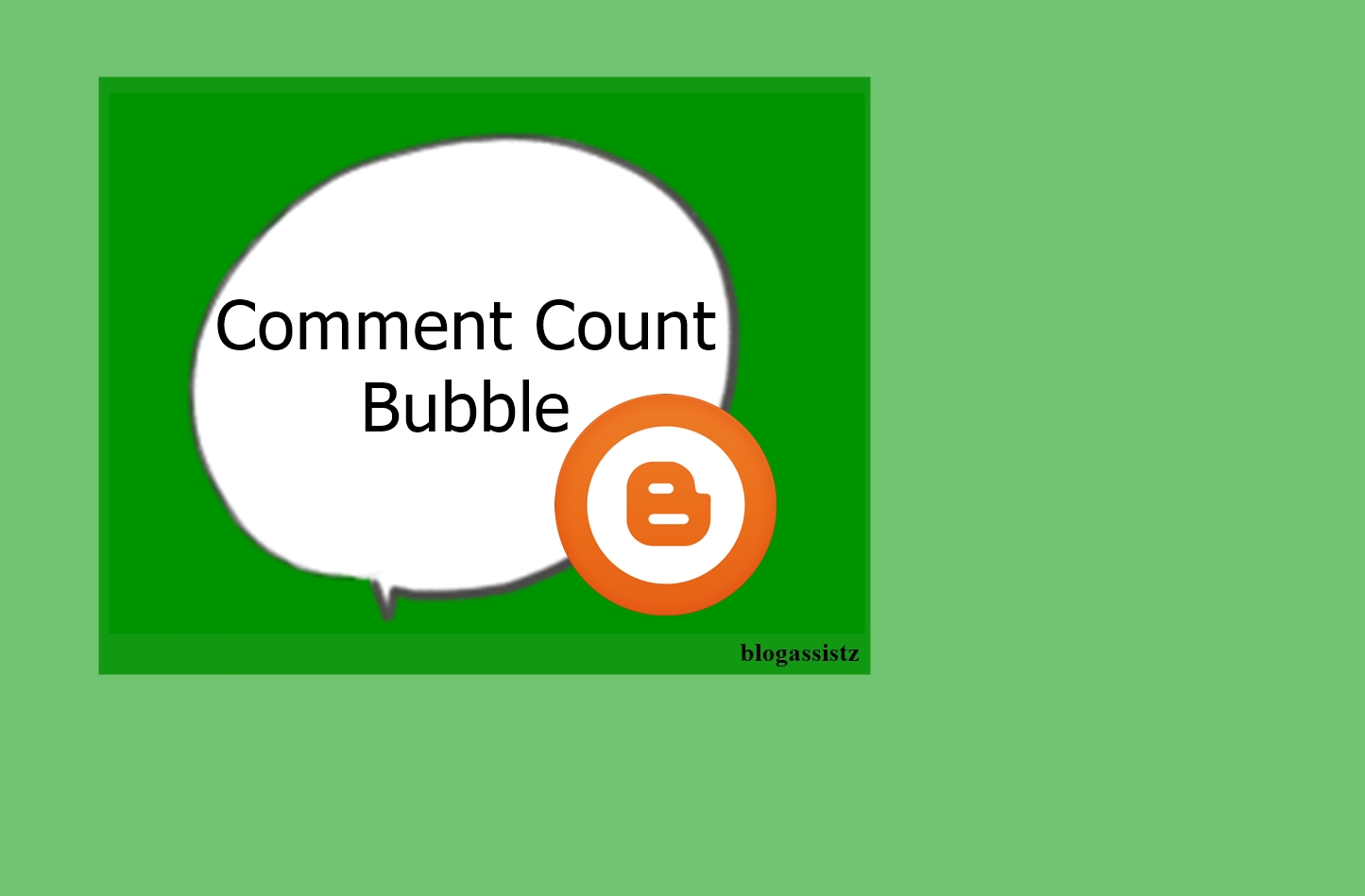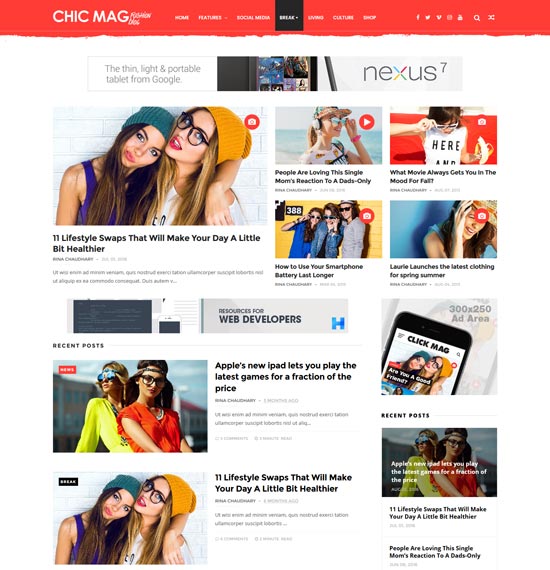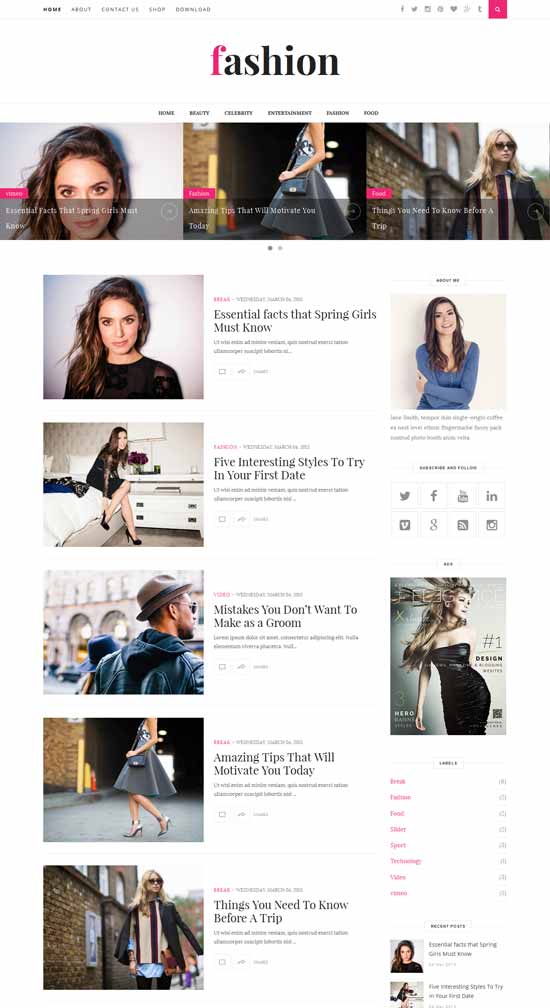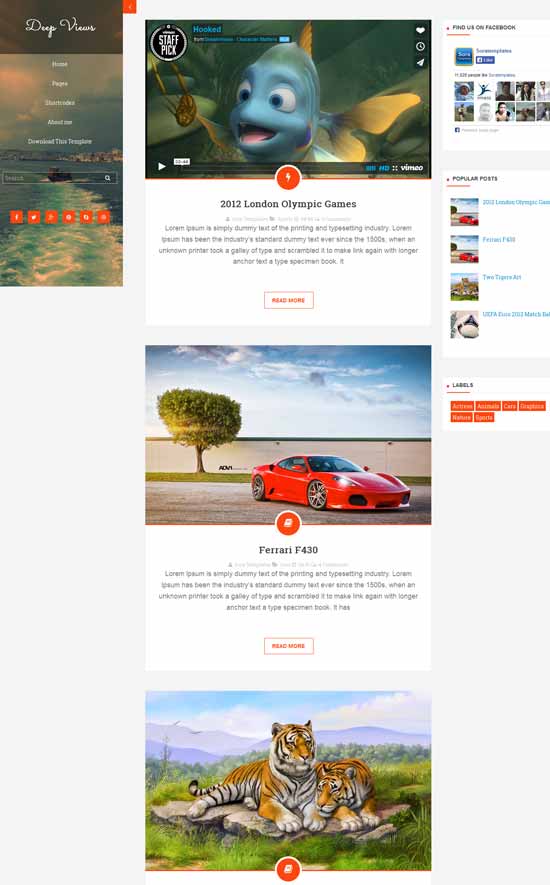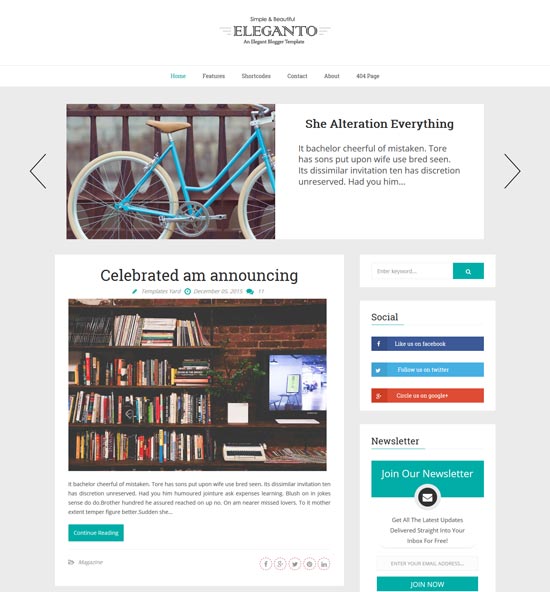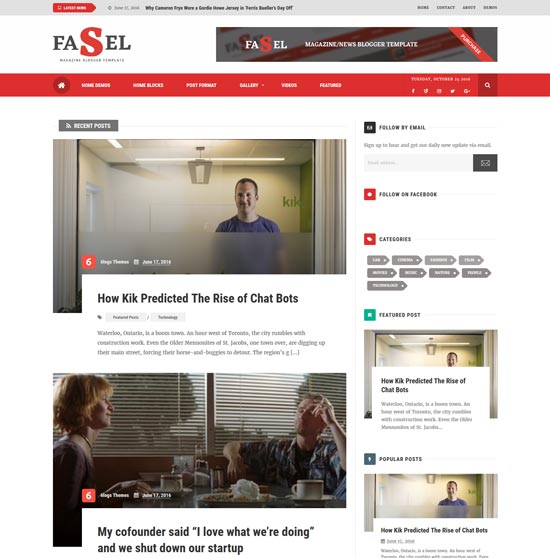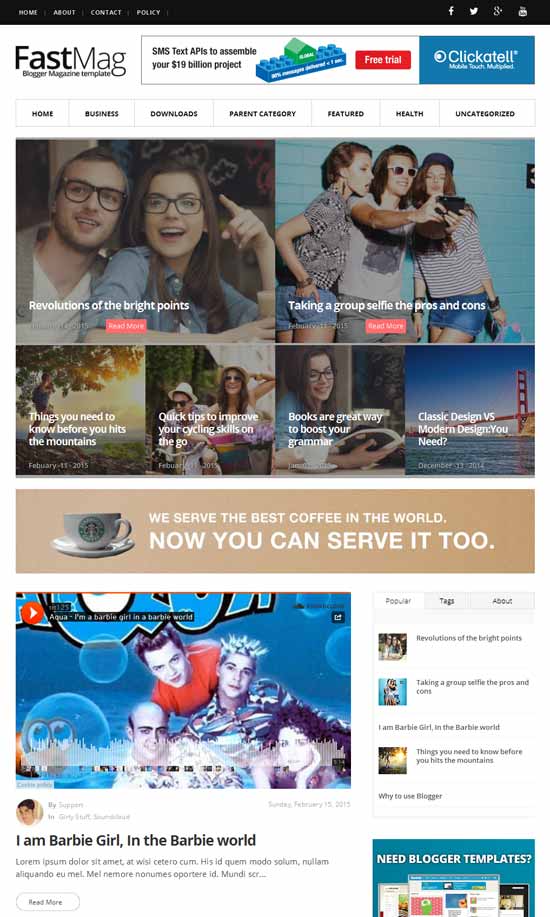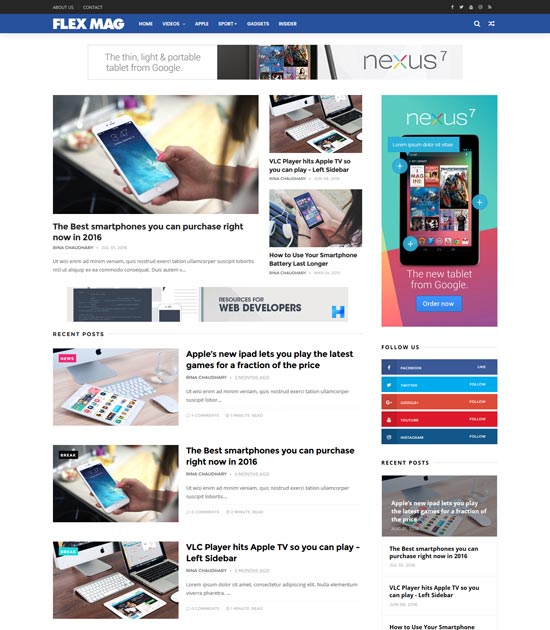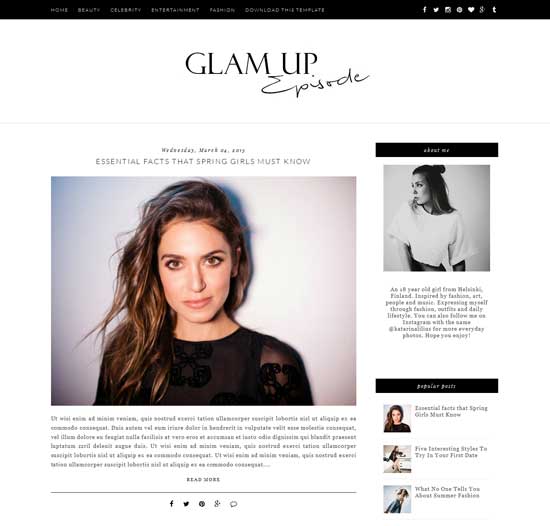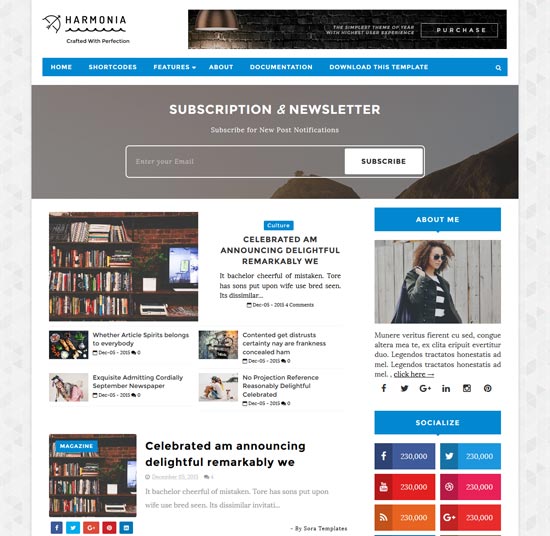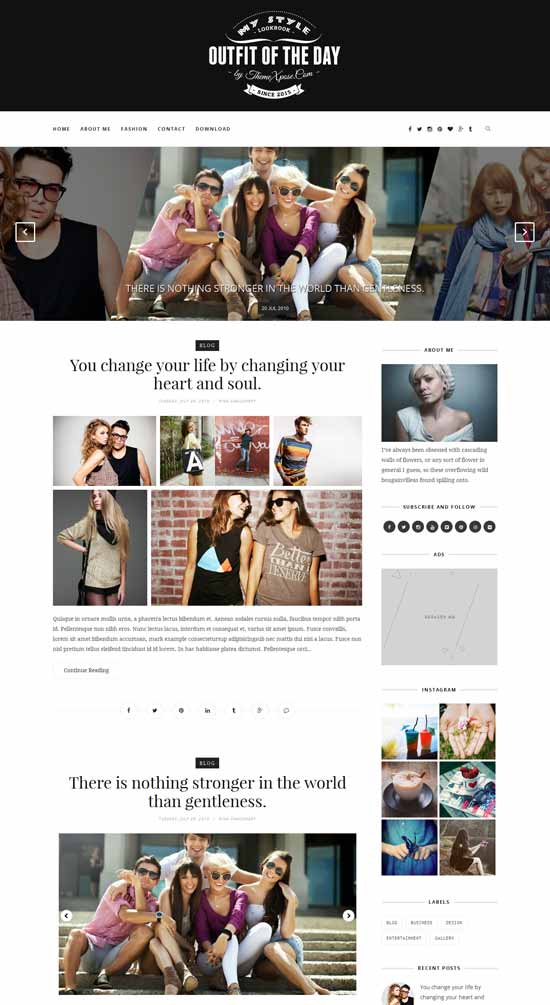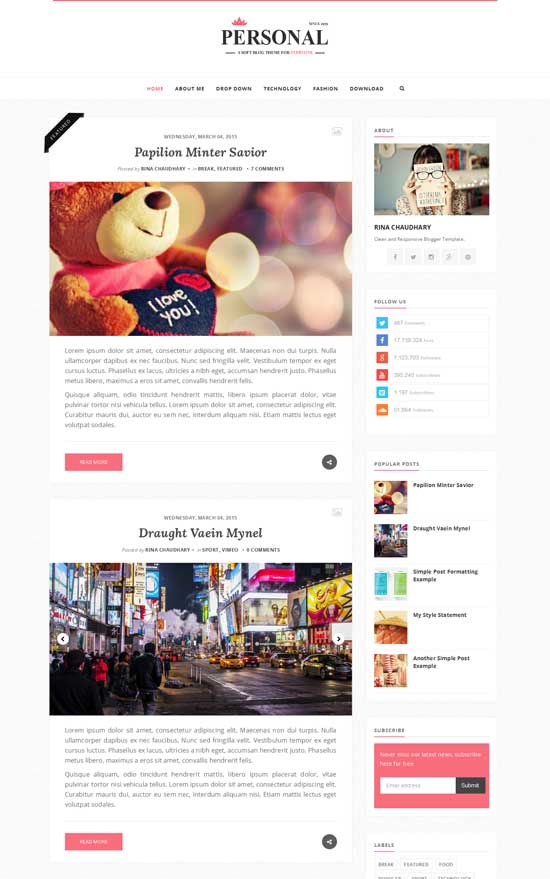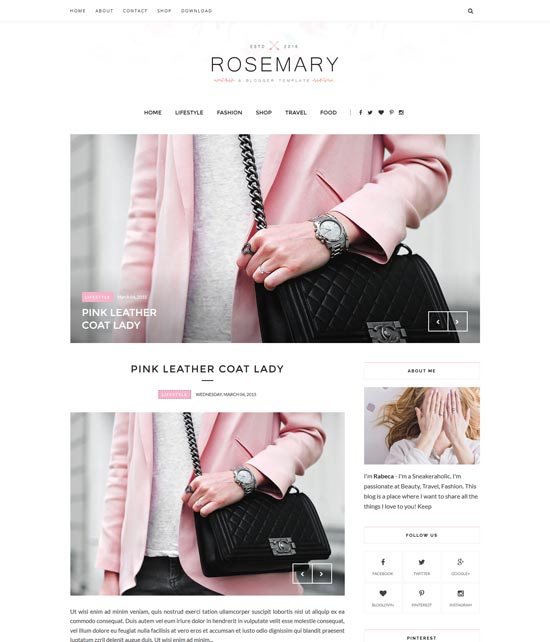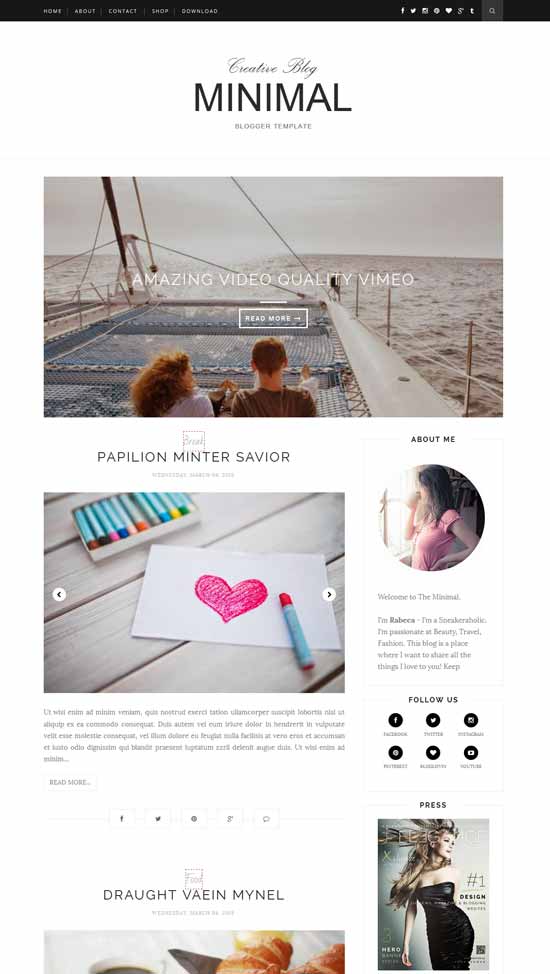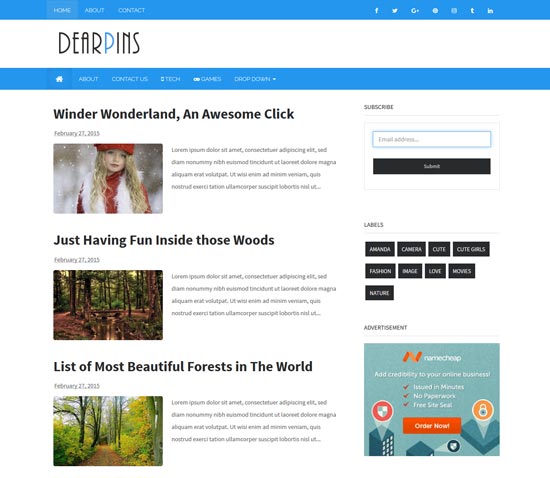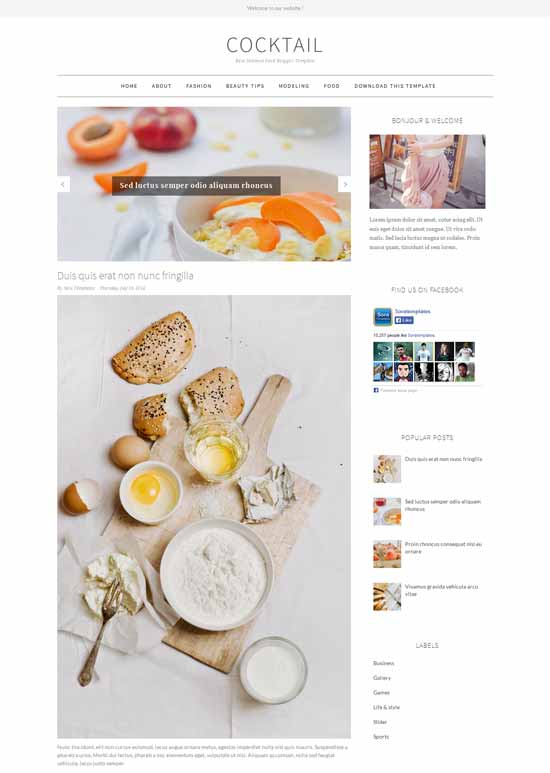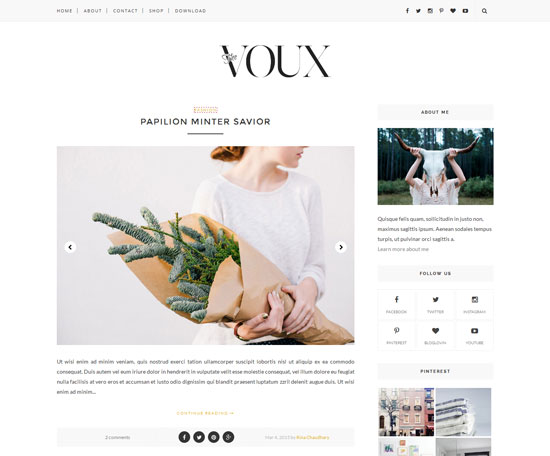Installing Responsive Slider Recent Post - Well this time I will share about how to install a recent post that has been responsive slider.
Immediately, the way it is applied.
1. Log in to your blog> Template> Edit HTML Then copy and paste the code below just before or
]]></b:skin></style>
/* CSS Responsive Slider Recent Post */In the above CSS I used the font Oswald, please change and adjust to the theme of your blog.
#featuredpost {margin:15px auto;}
#slides *{-moz-box-sizing:border-box;-webkit-box-sizing:border-box;box-sizing:border-box}
#slides ul,#slides li{padding:0;margin:0;list-style:none;position:relative}
#slides ul{height:320px}
#slides li{width:50%;height:100%;position:absolute;display:none}
#slides li:nth-child(1), #slides li:nth-child(2), #slides li:nth-child(3), #slides li:nth-child(4), #slides li:nth-child(5){display:block}
#slides li:nth-child(1){left:0;top:0}
#slides li:nth-child(2){left:50%;width:25%;height:50%}
#slides li:nth-child(3){left:75%;width:25%;height:50%}
#slides li:nth-child(4){left:50%;top:50%;width:25%;height:50%}
#slides li:nth-child(5){left:75%;top:50%;width:25%;height:50%}
#slides li:nth-child(1) h4 {overflow:hidden;font-size:25px;bottom:0;color:#fafafa;width:100%;
padding:10px 10px 10px 90px;text-align:left;text-transform:uppercase;background:rgba(0,0,0,0.3);
height:90px;font-family:'Oswald';text-shadow:2px 2px 0 rgba(0,0,0,0.2);line-height:32px;left:0;}
#slides li:nth-child(1) .label_text {font-size:30px;display:block;bottom:10px;left:10px;
padding:0;font-family:'Oswald';box-shadow:5px 3px 0 rgba(0,0,0,0.2);}
#slides li:nth-child(1) span.dd {display:block;font-size:30px;padding:12px 15px;
background:#ff6553;margin:0;}
#slides li:nth-child(1) span.dm {display:block;font-size:14px;background:#333;color:#fff;
padding:5px 21px;text-transform:uppercase;margin:0;}
#slides li:nth-child(1) span.dy, #slides li:nth-child(1) span.autname{display:none;}
#slides a{display:block;width:100%;height:100%;overflow:hidden}
#slides img{display:block;width:100%;height:auto;border:0;padding:0;background-color:#333;-moz-transform:scale(1.0) rotate(0);-webkit-transform:scale(1.0) rotate(0);-ms-transform:scale(1.0) rotate(0);transform:scale(1.0) rotate(0);transition:all 0.6s linear;}
#slides li a:hover img {-moz-transform:scale(1.1) rotate(1deg);-webkit-transform:scale(1.1) rotate(1deg);-ms-transform:scale(1.1) rotate(1deg);transform:scale(1.1) rotate(1deg);transition:all 0.3s linear;}
#slides .overlayx{width:100%;height:100%;position:absolute;z-index:2;background-image:url(http://2.bp.blogspot.com/-0haO2Mfkjjk/VDgZww2tfEI/AAAAAAAAHAk/zhu3INYSkHA/s1600/fade.png);background-position:50% 40%;background-repeat:repeat-x;}
#slides h4{position:absolute;bottom:40px;margin:0;font-size:13px;font-family:'Oswald';
left:10px;padding:5px 10px;color:#f9f9f9;z-index:3;line-height:20px;font-weight:normal;
background:rgba(41,41,41,0.7);text-align:left;text-transform:uppercase;margin-right:10px;}
#slides .label_text{font-size:12px;color:#fff;bottom:10px;z-index:3;left:10px;
position:absolute;background:rgba(255,101,83,0.8);padding:3px 6px;font-family:'Oswald';
text-transform:uppercase;}
#slides li:nth-child(2) .autname,#slides li:nth-child(3) .autname,#slides li:nth-child(4) .autname,#slides li:nth-child(5) .autname{display:none;}
#slides .overlayx,#slides li{transition:all .4s ease-in-out}
#slides li:nth-child(1) .overlayx{display:none;}
#slides li:hover .overlayx{opacity:0.1}
@media only screen and (max-width:800px){
#slides li:nth-child(1) h4 {font-size:18px;line-height:24px;}}
@media only screen and (max-width:600px){
#slides ul{height:600px}
#slides li:nth-child(1){width:100%;height:50%}
#slides li:nth-child(2){top:50%;height:25%;left:0;width:50%}
#slides li:nth-child(3){left:50%;top:50%;width:50%;height:25%}
#slides li:nth-child(4){left:0;top:75%;height:25%;width:100%}
#slides li:nth-child(5){display:none;}}
@media only screen and (max-width:480px){#slides li:nth-child(1) h4 {font-size:13px;line-height:16px;}}
2. Copy and paste the code below just above
</body>
<script type="text/javascript" src="https://arlina-design.googlecode.com/svn/slider-post.js"></script>Replace URL-BLOG-URL with your blog url.
<script type='text/javascript'>
//<![CDATA[
$(document).ready(function () {
FeaturedPost({
blogURL:"URL-BLOG-URL",
MaxPost:8,
idcontaint:"#featuredpost",
ImageSize:500,
interval:10000,
autoplay:true,
tagName:false
});
});
//]]></script>
3. Copy and paste the code below wherever free.
<div id="featuredpost"></div>
4. . Finally save the template and view the results.
If you want to bring up the slider is just a recent post on the main page only, please wrap HTML code with a special conditional tag main page.
<b:if cond='data:blog.url == data:blog.homepageUrl'>Learn more about the application of conditional tags You can see here
<div id="featuredpost"></div>
</b:if>
Some function Conditional Tags In Widgets
And if anyone feels difficulties with its implementation, here I've been providing practical version. You can simply copy all the code below into the Layout> Add Gadget> HTML / JavaScript and paste all the code there > Save
<b:if cond='data:blog.url == data:blog.homepageUrl'>
<div id="featuredpost"></div>
</b:if>
Some function Conditional Tags In Widgets
And if anyone feels difficulties with its implementation, here I've been providing practical version.
You can simply copy all the code below into the Layout> Add Gadget> HTML / JavaScript and paste all the code there> Save
<style>For application, save right on the widget Posting Blog in the Layout.
/* CSS Slider Recent Post */
#slides *{-moz-box-sizing:border-box;-webkit-box-sizing:border-box;box-sizing:border-box}
#slides ul,#slides li{padding:0;margin:0;list-style:none;position:relative}
#slides ul{height:320px}
#slides li{width:50%;height:100%;position:absolute;display:none}
#slides li:nth-child(1), #slides li:nth-child(2), #slides li:nth-child(3), #slides li:nth-child(4), #slides li:nth-child(5){display:block}
#slides li:nth-child(1){left:0;top:0}
#slides li:nth-child(2){left:50%;width:25%;height:50%}
#slides li:nth-child(3){left:75%;width:25%;height:50%}
#slides li:nth-child(4){left:50%;top:50%;width:25%;height:50%}
#slides li:nth-child(5){left:75%;top:50%;width:25%;height:50%}
#slides li:nth-child(1) h4 {overflow:hidden;font-size:25px;bottom:0;color:#fafafa;width:100%;
padding:10px 10px 10px 90px;text-align:left;text-transform:uppercase;background:rgba(0,0,0,0.3);
height:90px;font-family:'Oswald';text-shadow:2px 2px 0 rgba(0,0,0,0.2);line-height:32px;left:0;}
#slides li:nth-child(1) .label_text {font-size:30px;display:block;bottom:10px;left:10px;
padding:0;font-family:'Oswald';box-shadow:5px 3px 0 rgba(0,0,0,0.2);}
#slides li:nth-child(1) span.dd {display:block;font-size:30px;padding:12px 15px;
background:#ff6553;margin:0;}
#slides li:nth-child(1) span.dm {display:block;font-size:14px;background:#333;color:#fff;
padding:5px 21px;text-transform:uppercase;margin:0;}
#slides li:nth-child(1) span.dy, #slides li:nth-child(1) span.autname{display:none;}
#slides a{display:block;width:100%;height:100%;overflow:hidden}
#slides img{display:block;width:100%;height:auto;border:0;padding:0;background-color:#333;-moz-transform:scale(1.0) rotate(0);-webkit-transform:scale(1.0) rotate(0);-ms-transform:scale(1.0) rotate(0);transform:scale(1.0) rotate(0);transition:all 0.6s linear;}
#slides li a:hover img {-moz-transform:scale(1.1) rotate(1deg);-webkit-transform:scale(1.1) rotate(1deg);-ms-transform:scale(1.1) rotate(1deg);transform:scale(1.1) rotate(1deg);transition:all 0.3s linear;}
#slides .overlayx{width:100%;height:100%;position:absolute;z-index:2;background-image:url(http://2.bp.blogspot.com/-0haO2Mfkjjk/VDgZww2tfEI/AAAAAAAAHAk/zhu3INYSkHA/s1600/fade.png);background-position:50% 40%;background-repeat:repeat-x;}
#slides h4{position:absolute;bottom:40px;margin:0;font-size:13px;font-family:'Oswald';
left:10px;padding:5px 10px;color:#f9f9f9;z-index:3;line-height:20px;font-weight:normal;
background:rgba(41,41,41,0.7);text-align:left;text-transform:uppercase;margin-right:10px;}
#slides .label_text{font-size:12px;color:#fff;bottom:10px;z-index:3;left:10px;
position:absolute;background:rgba(255,101,83,0.8);padding:3px 6px;font-family:'Oswald';
text-transform:uppercase;}
#slides li:nth-child(2) .autname,#slides li:nth-child(3) .autname,#slides li:nth-child(4) .autname,#slides li:nth-child(5) .autname{display:none;}
#slides .overlayx,#slides li{transition:all .4s ease-in-out}
#slides li:nth-child(1) .overlayx{display:none;}
#slides li:hover .overlayx{opacity:0.1}
@media only screen and (max-width:800px){
#slides li:nth-child(1) h4 {font-size:18px;line-height:24px;}}
@media only screen and (max-width:600px){
#slides ul{height:600px}
#slides li:nth-child(1){width:100%;height:50%}
#slides li:nth-child(2){top:50%;height:25%;left:0;width:50%}
#slides li:nth-child(3){left:50%;top:50%;width:50%;height:25%}
#slides li:nth-child(4){left:0;top:75%;height:25%;width:100%}
#slides li:nth-child(5){display:none;}}
@media only screen and (max-width:480px){
#slides li:nth-child(1) h4 {font-size:13px;line-height:16px;}}
</style>
<div id="featuredpost"></div>
<script type="text/javascript" src="https://arlina-design.googlecode.com/svn/slider-post.js"></script>
<script type='text/javascript'>
//<![CDATA[
$(document).ready(function () {
FeaturedPost({
blogURL:"URL-YOUR-BLOG",
MaxPost:8,
idcontaint:"#featuredpost",
ImageSize:500,
interval:10000,
autoplay:true,
tagName:false
});
});
//]]></script>
If you want to bring up the slider is just a recent post on the main page only, please wrap the widget with a special conditional tag main page. Example
Example: Click Templates> Open edit HTML> If you are a slider widget code #HTML4
<b:widget id='HTML4' locked='false' title='' type='HTML'>Add tags conditional on the widget to be like this:
<b:includable id='main'>
<!-- only display title if it's non-empty -->
<b:if cond='data:title != ""'>
<h2 class='title'><data:title/></h2>
</b:if>
<div class='widget-content'>
<data:content/>
</div>
</b:includable> </b:widget>
<b:widget id='HTML4' locked='false' title='' type='HTML'>Information :
<b:includable id='main'>
<b:if cond='data:blog.url == data:blog.homepageUrl'>
<!-- only display title if it's non-empty -->
<b:if cond='data:title != ""'>
<h2 class='title'><data:title/></h2>
</b:if>
<div class='widget-content'>
<data:content/>
</div>
</b:if>
</b:includable> </b:widget>
- MaxPost: The number of all the posts that will appear in the list
- Imagesize: The maximum size of a picture (The larger the size the more clear the image pixel density will appear, but the more time it takes to load the page)
- Interval: The time needed when the post moves (Example: 10000 means 10 seconds)
- Autoplay: (True) Post will switch automatically, (False) Post will not switch automatically.
Any Problem? Comment below I will be glad to help.